I am going to retire the current stack of technologies used in this blog in favor of more recent technologies, mainly because I currently author this blog using Windows Live Writer which is outdated and has lost the love of community. I am also taking this opportunity to create a new technology stack that is much more modular and allows me to focus only on writing. I am also learning cool new stuff which might be useful to all of us. I am super happy with a few components that I currently use and I would be reusing the things that are working well. The entire source code of this blog is available in my GitHub repository from where you can happily copy and paste stuff. You can also read about how I built the existing blog framework (v1) here. Of course, I would write about how I chose components for my new blogging platform and how you can set one up yourself, so stay tuned (even better, subscribe).
September 8, 2016: This activity is now complete and you are reading this post on my new blogging platform.
Azure Access Control Service is dead (well almost). Azure AD B2C is out, up and running and supports many of the common social accounts and even using new credentials. Both the Azure AD and Azure AD B2C use OAuth 2.0 mechanism to authorize access to resources of users. At this point some of you may want to understand…
What is OAuth 2.0?
If you like reading loads of text, here is what Microsoft’s documentation recommends that you read. For the rest of us, including me, we will use OAuth 2.0 playground to understand what OAuth is. For this activity you will require an account with Google and an interest in YouTube. We will use OAuth based flow to fetch the content that is displayed on your YouTube homepage.
There are four parties in the OAuth flow, namely:
- Resource Owner: In our experiment this is you. The Resource Owner or user grants permission to an application to access his\her content (YouTube feed data). The access of application is limited to the scope of authorization (e.g. read only, write only, read-write etc.)
- Authorization Server: This server stores the identity information of the Resource Owner, which in our case is Google’s identity server. It accepts user credentials and passes two tokens to the application.
- Access Token: The token which the application can use to access the Resource Owner’s content.
- Refresh Token: The token that the application can use to get a fresh Access Token before or when the Access Token expires. The Refresh Token may have a lifetime after which it becomes invalid. Once that happens, the user would be required to authenticate himself\herself again.
- Client/Application: The Client is the application that wants to access the Resource Owner’s data. Before it may do so, it must be authorized by the Resource Owner and the authorization must be validated by the Authorization Server.
- Resource Server: This the application that trusts the Authorization Server and will honor requests that are sent with Access Tokens by the application. This in our case is YouTube. Resource Owner can limit the authorization granted to the client by specifying the Scope. You must have seen the application of Scope in Facebook’s ability for users to authorize a variety of different functions to the client (“access basic information”, “post on wall”, etc.).
Now, visit the playground site and select YouTube Data API v3 (the resource on the YouTube resource server) > https://www.googleapis.com/auth/youtube.readonly (the scope).
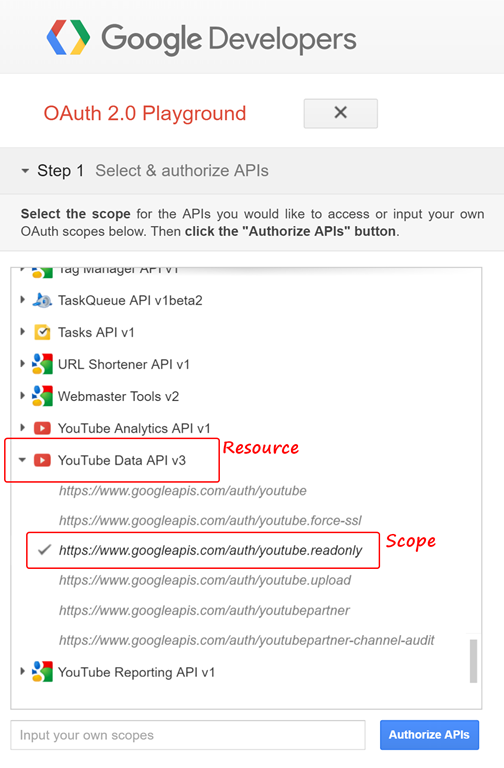
Click on Authorize API to authorize the playground application (Client). Enter your (Resource Owner) credentials on Google’s authentication server (Authorization Server) and grant permission to the application by clicking on the Allow button.
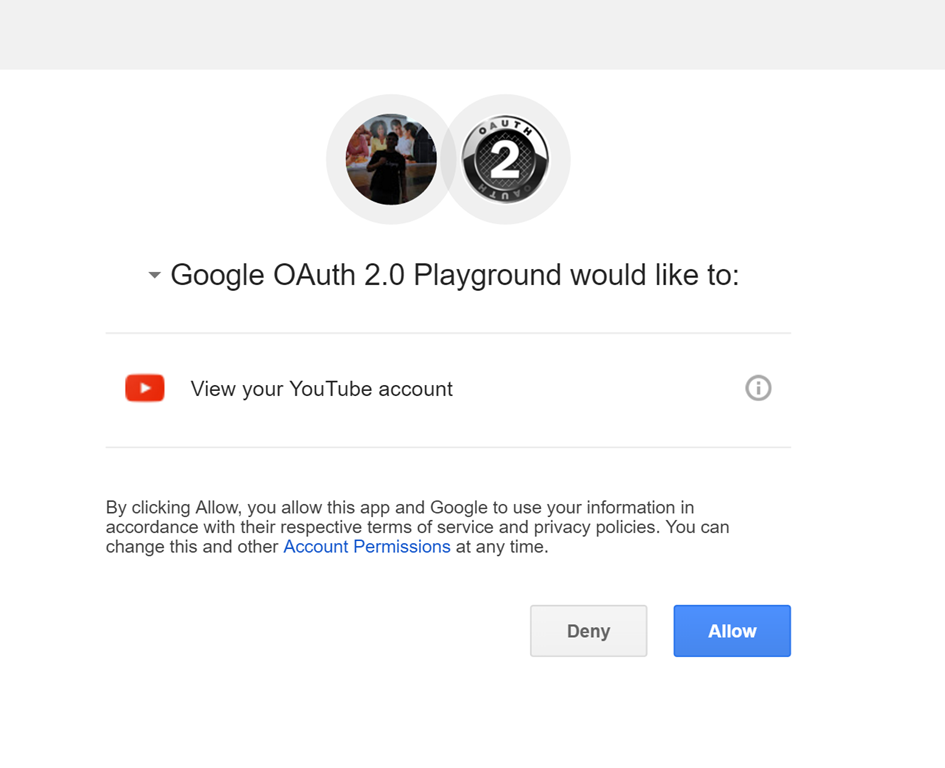
Once you are redirected to the OAuth playground, you would find the single use authorization token that has been granted to you. You now need an access token that you can send to the YouTube API. You can obtain an access token and a refresh token in exchange of the authorization token by sending the authorization token to the resource server. Click on Exchange Authorization Code for Tokens button to generate the tokens.
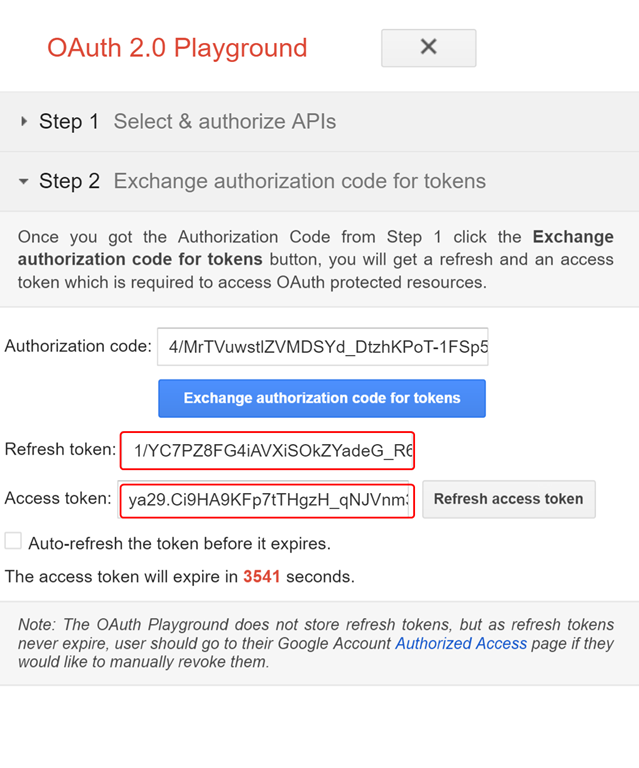
You can manually obtain a new access token by clicking on Refresh Access Token button before the lifetime of access token expires (the timer in red). However, selecting “Auto-refresh the token before it expires” takes care of this process automatically. Now, let’s try to access the resource server with your access tokens. Navigate to step 3 and enter https://www.googleapis.com/youtube/v3/activities?part=snippet&mine=true as the Request URI. Using this URI, you can get the details of all the videos on that are rendered on your home page. Click on Send the Request button.
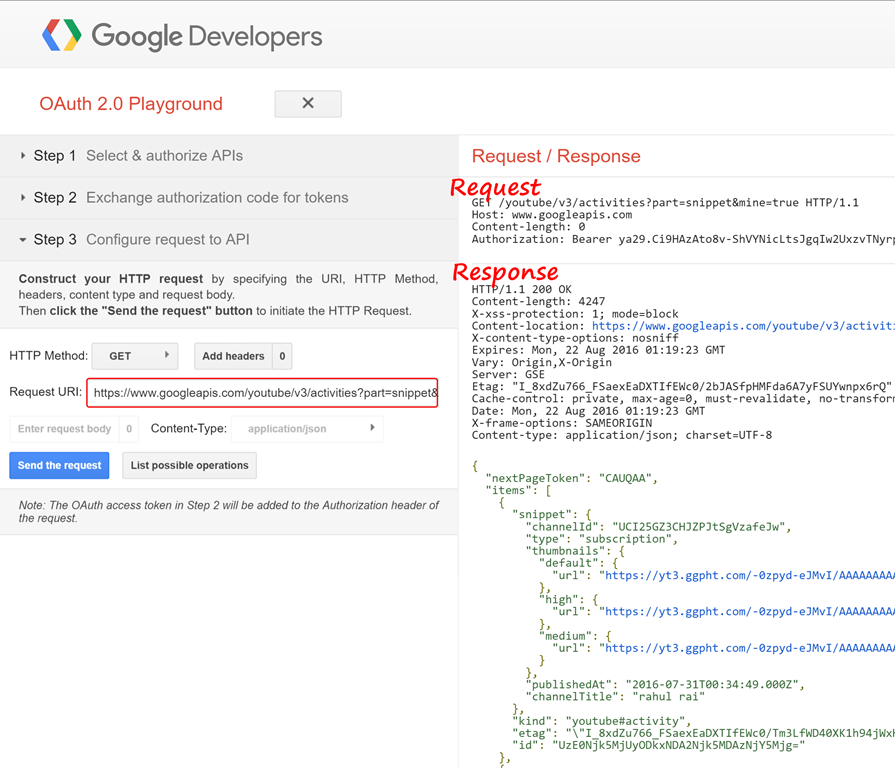
Notice the request and the response and how the access token that you passed in the request header was accepted by the Resource Server. The content of the response is cropped to hide the NSFW video links that at times appear on my YouTube home page :) (kidding!). Okay, now that you have learnt about the seemingly tough OAuth mechanism, you can easily understand how Azure AD and Azure AD B2C works. I assume that you are already familiar with the OWIN framework. Let me take you straightaway to..
OWIN Authentication Middleware
If you start with a blank ASP.net template, inside Startup.Auth.cs you will find a method named ConfigureAuth that sets up the authentication middleware. The main base classes that implement the authentication middleware in Katana are AuthenticationMiddleware and AuthenticationHandler. Katana also has several derived classes that implement several authentication mechanisms such as cookie based authentication and external authentication (such as Google, Facebook, Microsoft etc.). Any implementation of the AuthenticationMiddleware class has to implement the Invoke method and override CreateHandler method to return a new instance of AuthenticationHandler. The derived implementation of AuthenticationHandler is created per request and it overrides the methods of base class depending on nature of authentication to be performed. The middleware is registered in startup configuration of the application.
Depending on the mechanism of authentication, the following methods of AuthenticationHandler class need to be implemented.
AuthenticateCoreAsync- This method encapsulates the core authentication logic. It should look for tokens in request and returnAuthenticationTicket, which is the container of the caller’s identity.InvokeAsync- This method handles callbacks such as those in OAuth mechanism. In case of requests that need to be redirected, it logs in the user using some middleware such as cookie based middleware, issues a redirect and then returns true to stop processing any other middlewares. In case of requests that don’t need to be redirected, it simply returns false so that the rest of the pipeline is executed.ApplyResponseGrantAsync- This method is invoked in the later part of processing of the authentication middleware. It is responsible for for either issuing or clearing a token.ApplyResponseChallengeAsync- This method is invoked in later part of processing of the authentication middleware. It issues a challenge to the user if the application has issued unauthorized response to the request. This method may issue a redirect request to the login page.
Armed with all the knowledge, it’s time to get started. Let’s start with…
What Are We Building
Many applications serve content to both external and internal users. The organization may want the two category of users of the application to authenticate differently and interact differently with the application. We will build an application that supports authentication with both Azure AD and Azure AD B2C. You will find out that if you already have an existing application that you want to integrate with Azure AD and Azure AD B2C, there won’t be any change required in application logic.
Code
The entire source code of this sample is available for use in your applications.
Build Time
Download or clone the sample and follow along to get the application running. We will first configure the application to work with Azure AD B2C. For this sample I have borrowed heavily from the official sample for Azure AD B2C on MSDN.
- Create an Azure AD B2C instance in your subscription by following the steps mentioned here.
- Once the instance has provisioned, register your application in the instance by following the steps mentioned here. The following screenshot shows the sequence of steps that need to be followed to add your application to Azure AD B2C instance.
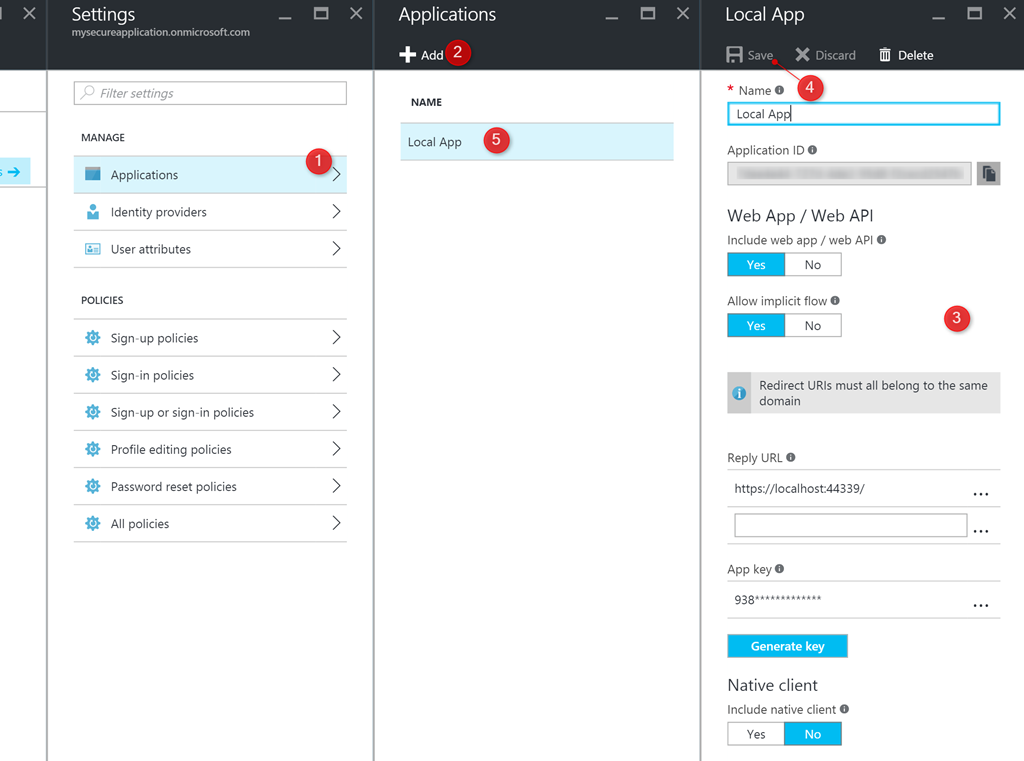
- The entire experience of authentication in Azure AD B2C is policy driven. Using policies, you can define how the user can sign-up, sign-in or edit his\her profile. Use the steps mentioned here to create a Sign up and a Sign in policy. Do remember to choose User ID sign-up or Email sign-up in the identity providers blade. You can add as many claims as you wish. The following screenshot shows the sign in policy that I configured. You can use the Run Now button to experience the policy (pretty cool).
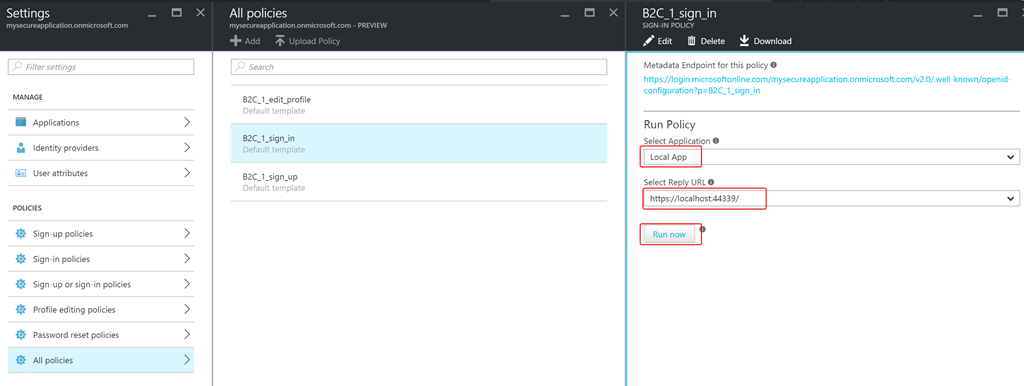
- The application uses the following nuget packages. Try rebuilding the solution to restore the nuget packages.
PM> Install-Package Microsoft.Owin.Security.OpenIdConnect
PM> Install-Package Microsoft.Owin.Security.Cookies
PM> Install-Package Microsoft.Owin.Host.SystemWeb
- Switch to web.config file and populate the values of Azure AD B2C configuration.
<appSettings>
...
<add key="ida:Tenant" value="{your tenant name}.onmicrosoft.com" />
<add key="ida:ClientId" value="{client id}" />
<add key="ida:AadInstance" value="https://login.microsoftonline.com/{0}/v2.0/.well-known/openid-configuration?p={1}" />
<add key="ida:RedirectUri" value="https://localhost:44339/" />
<add key="ida:SignUpPolicyId" value="{your tenant Sign Up policy name}" />
<add key="ida:SignInPolicyId" value="{your tenant Sign In policy name}" />
<add key="ida:UserProfilePolicyId" value="{your tenant profile policy name}" />
</appSettings>
</pre>
- Let’s take a look at Startup.Auth.cs file that handles authentication for us. We have three instances of
OpenIdConnectAuthenticationMiddleware(derived fromAuthenticationMiddleware), one for each B2C policy in the authentication pipeline. We have also initialized three instances ofOpenIdConnectAuthenticationHandler(derived fromAuthenticationHandler) with values obtained fromOpenIdConnectAuthenticationOptions. Since the authentication mechanism is passive, theInvokeAsyncmethod inOpenIdConnectAuthenticationHandlerreturns anAuthenticationTicketand requests redirection to the resource in case the token is valid. The methodApplyResponseChallengeAsyncis responsible for getting the properties of a challenge by accepting its name as parameter and redirecting the user to the appropriate endpoint so that the challenge can be completed (keep this point in mind, we will use this knowledge very soon).
app.UseOpenIdConnectAuthentication(CreateOptionsFromPolicy(SignUpPolicyId));
app.UseOpenIdConnectAuthentication(CreateOptionsFromPolicy(ProfilePolicyId));
app.UseOpenIdConnectAuthentication(CreateOptionsFromPolicy(SignInPolicyId));
- The following code crates instances of
OpenIdConnectAuthenticationOptions.
private OpenIdConnectAuthenticationOptions CreateOptionsFromPolicy(string policy)
{
return new OpenIdConnectAuthenticationOptions
{
// For each policy, give OWIN the policy-specific metadata address, and
// set the authentication type to the id of the policy
MetadataAddress = String.Format(aadInstance, tenant, policy),
AuthenticationType = policy,
// These are standard OpenID Connect parameters, with values pulled from web.config
ClientId = clientId,
RedirectUri = redirectUri,
PostLogoutRedirectUri = redirectUri,
Notifications = new OpenIdConnectAuthenticationNotifications
{
AuthenticationFailed = AuthenticationFailed,
},
Scope = "openid",
ResponseType = "id_token",
// This piece is optional - it is used for displaying the user's name in the navigation bar.
TokenValidationParameters = new TokenValidationParameters
{
NameClaimType = "name",
},
};
}
- Now let’s move to
AccountControllerwhich will help us authenticate the user. Let’s focus onSignInaction that is triggered when the user clicks on the Sign In link on the page.
public void SignIn()
{
if (!this.Request.IsAuthenticated)
{
// To execute a policy, you simply need to trigger an OWIN challenge.
// You can indicate which policy to use by specifying the policy id as the AuthenticationType
this.HttpContext.GetOwinContext().Authentication.Challenge(new AuthenticationProperties { RedirectUri = "/" }, Startup.SignInPolicyId);
}
}
- To invoke the authentication pipeline, you need to raise an authentication challenge. You also need to specify the name of the authentication middleware that should handle the request, which is same as the name of policy that you specified while configuring the authentication middleware. Notice that the
AuthenticationManagerconnects the delegate that should handle the request toOpenIdConnectAuthenticationHandlerthat we previously configured. Essentially, the statement above is just invokingApplyResponseChallengeAsyncmethod (I hope you remember!).

- You need to register a user before you can try logging in. Navigate back to the application and click on Sign Up to raise the sign up challenge.
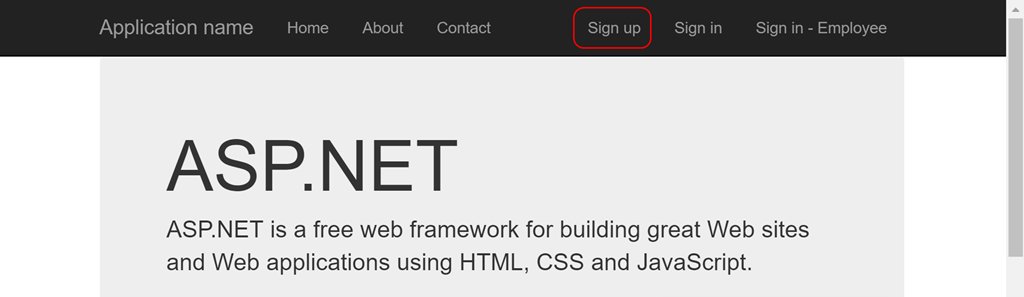
- This action will take you through the experience of sign up that you previously configured.
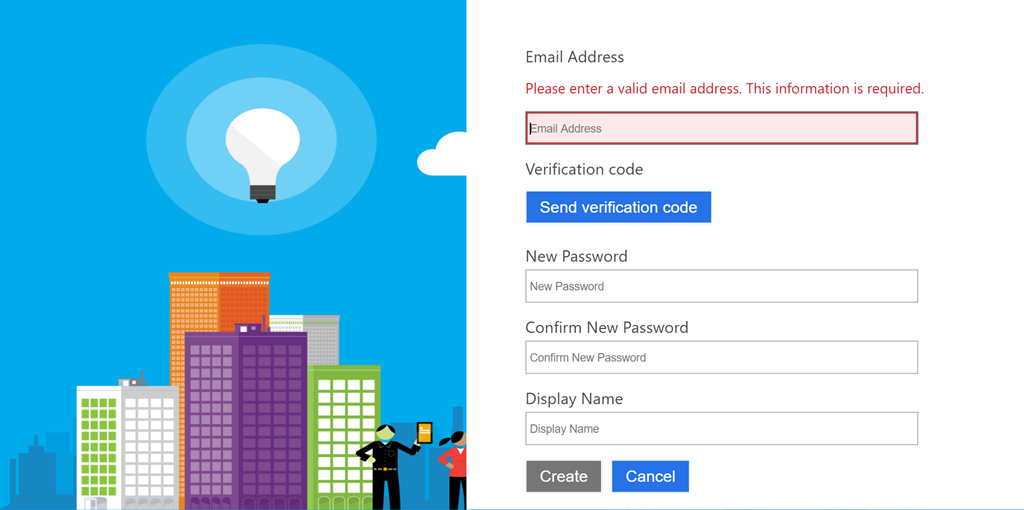
- Try the Sign In operation after you have signed up. Next, we will enumerate all the claims that the authenticated user has. Navigate to https://localhost:portnumber/Home/Claims which is an
Authorizedaction that lists your claims.
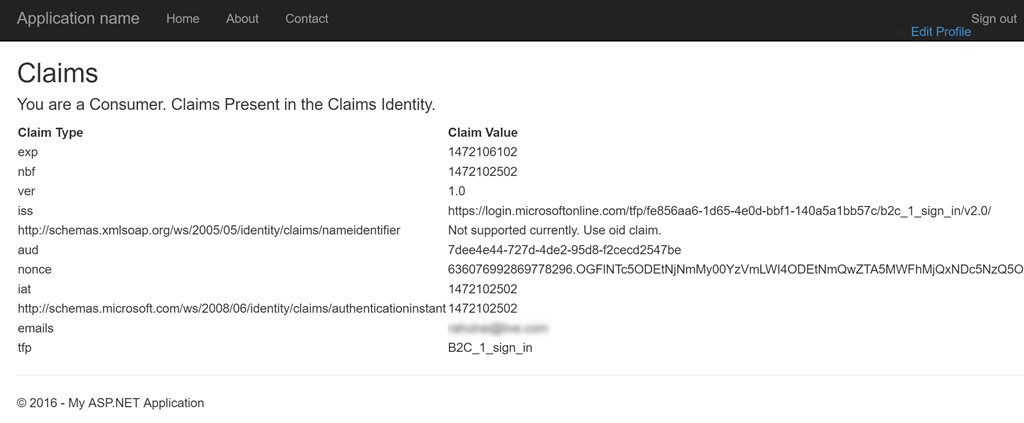
Let’s now move on to integrate Azure AD in this solution. Do remember the point that we can selectively invoke a middleware by using its name. We will use this fact to build the sample further.
- Create an Azure AD instance by following the steps mentioned here.
- Create a new group named Employee in the AD instance with the help of steps mentioned here.
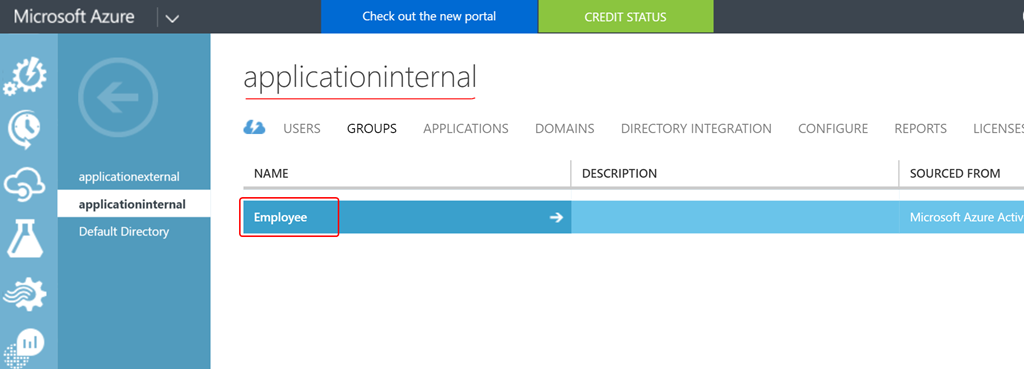
- Add a new user to the directory by following the steps mentioned here.
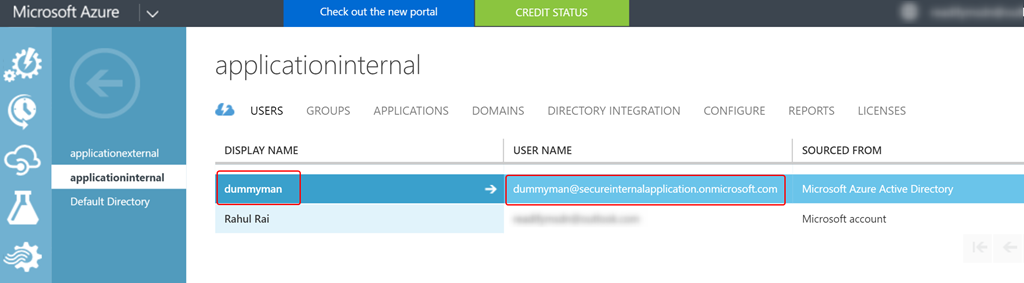
- Add this user to the Employee group that you just created by following the steps mentioned here. We are performing this action because the groups that the user is part of automatically get translated to the roles (role claim) of the signed in user.
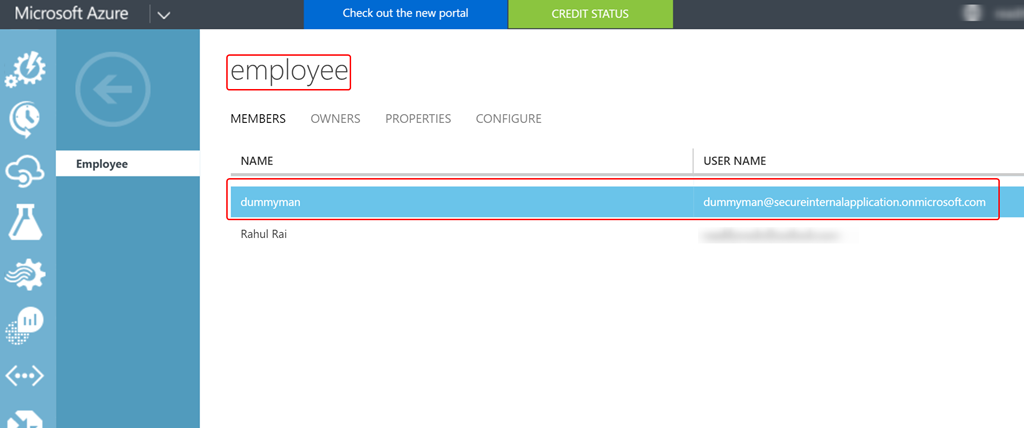
- Now, let’s integrate Azure AD with our application. Follow the steps mentioned here to add your application to the Azure AD instance that you provisioned.
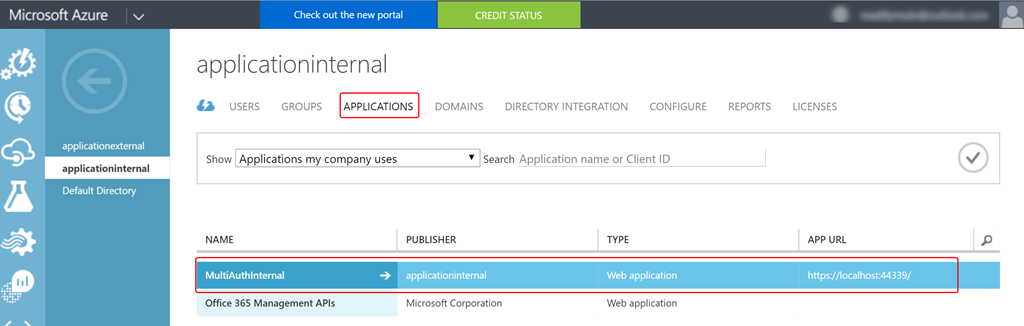
- Now add the relevant configuration details to the web.config file of the application.
<add key="ida:B2ETenant" value="{your tenant name}.onmicrosoft.com" />
<add key="ida:B2EClientId" value="{your application client id}" />
<add key="ida:B2EAadInstance" value="https://login.microsoftonline.com/{0}" />
<add key="ida:RedirectUri" value="https://localhost:44339/" />
<add key="ida:B2EEmployeeSignInPolicyId" value="OpenIdConnect-B2E" />
- Let’s revisit the Startup.Auth.cs file. Here you will find the following statement that injects Azure AD middleware to the authentication pipeline.
app.UseOpenIdConnectAuthentication(this.CreateB2EOptions());
- The
CreateB2EOptionsmethod supplies necessary values toOpenIdConnectAuthenticationHandlerthrough a new instance ofOpenIdConnectAuthenticationOptions. Note that we have supplied a name to this middleware just as we did to the Azure AD B2C middleware.
private OpenIdConnectAuthenticationOptions CreateB2EOptions()
{
return new OpenIdConnectAuthenticationOptions
{
Authority = string.Format(b2eAadInstance, "common"),
ClientId = b2eClientId,
RedirectUri = redirectUri,
PostLogoutRedirectUri = redirectUri,
Notifications =
new OpenIdConnectAuthenticationNotifications { AuthenticationFailed = this.AuthenticationFailed },
TokenValidationParameters = new TokenValidationParameters { ValidateIssuer = false },
AuthenticationType = B2EEmployeeSignInPolicyId
};
}
- Now let’s revisit the
AccountControllerand check the action that allows an employee to sign in. The code should look very familiar to you as it just raises a challenge for Azure AD middleware to complete.
public void EmployeeSignIn()
{
if (!this.Request.IsAuthenticated)
{
this.HttpContext.GetOwinContext().Authentication.Challenge(new AuthenticationProperties { RedirectUri = "/" }, Startup.B2EEmployeeSignInPolicyId);
}
}
- Let’s sign in to the application with the user that we created in the Azure AD by clicking on Sign in-Employee link. You might be required to change your password the first time you sign in.

- Take a look at another method named
EmployeeClaimsin Home controller that allows access only to users with the role Employee. We will invoke this method by accessing https://localhost:port/Home/EmployeeClaims.
[Authorize(Roles = "Employee")]
public ActionResult EmployeeClaims()
{
return View();
}
- The result
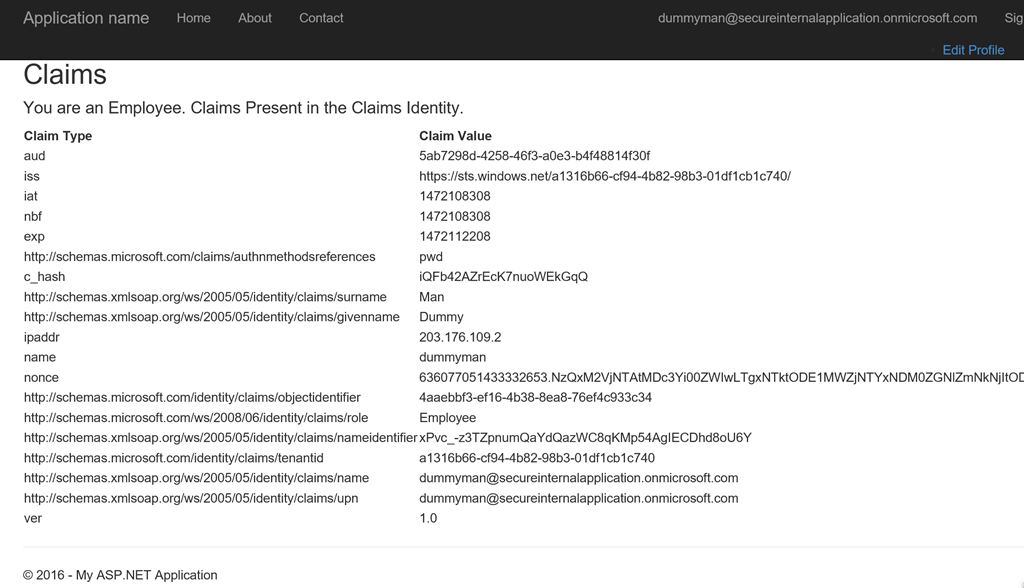
Conclusion
I hope I have been able to show you in sufficient detail how you can integrate both the Azure AD and Azure AD B2C in a single application. The ability to selectively invoke the Owin middleware is really powerful and can allow for different identity providers to be integrated in an application. Let me know the wonderful things you have realized by using Azure AD in the comments section.
Did you enjoy reading this article? I can notify you the next time I publish on this blog... ✍